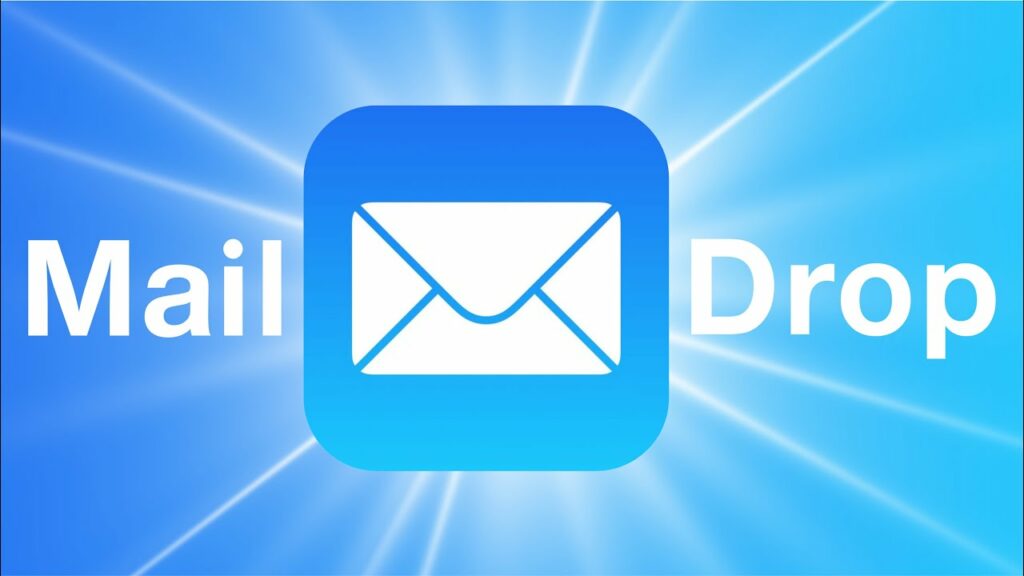In the fast-paced world of digital communication, sending large files via email has often been a challenging task. However, with the introduction of features like Mail Drop on iPhone, users can now effortlessly share files of considerable size without worrying about email size limits or compatibility issues. In this comprehensive guide, we’ll explore what Mail Drop is, how it works, and how you can use it to enhance your email experience on iPhone.
What is Mail Drop?
Mail Drop is a feature available on Apple devices, including iPhone, iPad, and Mac, that allows users to send large files via email seamlessly. It works by uploading the file to iCloud and sending a link to the recipient instead of attaching the file directly to the email. This way, recipients can download the file from iCloud without any hassle, regardless of its size.
How Does Mail Drop Work?
When you attempt to send an email with a large attachment using the Mail app on your iPhone, Mail Drop automatically detects the size of the file. If the attachment exceeds the maximum size limit set by your email service provider (typically around 20-25 MB), Mail Drop kicks in.
Instead of sending the file directly as an attachment, Mail Drop uploads the file to iCloud and inserts a link to the file in the email message. Recipients receive the email as usual, but instead of the file itself, they see a download link. When they click on the link, the file is downloaded from iCloud seamlessly, regardless of its size.
Benefits of Using Mail Drop:
- No Email Size Limits: With Mail Drop, you can send files of virtually any size without worrying about hitting email size limits imposed by your email service provider.
- Seamless Integration: Mail Drop seamlessly integrates with the Mail app on your iPhone, making it easy to use without the need for third-party apps or services.
- Improved Compatibility: Since Mail Drop sends files as downloadable links, recipients can access and download the files from any device or platform, ensuring compatibility across different devices and operating systems.
- Enhanced Security: Files sent via Mail Drop are encrypted and hosted on iCloud, ensuring the security and privacy of your data during transit.
How to Use Mail Drop on iPhone:
Using Mail Drop on your iPhone is straightforward. Here’s how to do it:
- Compose a New Email: Open the Mail app on your iPhone and compose a new email message.
- Attach File: Tap on the attachment icon (usually represented by a paperclip) and select the file you want to send. If the file exceeds the size limit, Mail Drop will automatically activate.
- Send Email: Once you’ve attached the file, tap the send button as you normally would. Your email will be sent with the file uploaded to iCloud using Mail Drop.
Limitations of Mail Drop:
While Mail Drop offers numerous benefits, it’s essential to be aware of its limitations:
- File Expiration: Files uploaded to iCloud via Mail Drop are available for download for a limited time (usually 30 days). After this period, the file link may expire, and recipients may no longer be able to download the file.
- iCloud Storage: Mail Drop utilizes iCloud storage to host uploaded files. If you exceed your iCloud storage limit, you may encounter issues with uploading files via Mail Drop.
Conclusion:
Mail Drop is a powerful feature that simplifies the process of sending large files via email on iPhone. By leveraging iCloud’s storage capabilities, Mail Drop allows users to share files seamlessly without worrying about email size limits or compatibility issues. Whether you’re sending documents, photos, or videos, Mail Drop offers a convenient and efficient solution for sharing large files with ease.