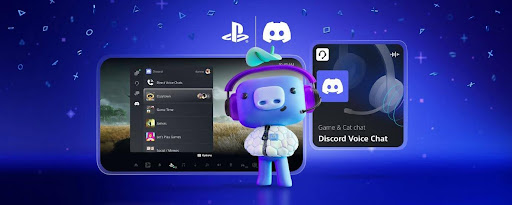Discord is a free chat tool used for gaming and web meetings. To record calls on a PC, use software like OBS Studio or Wondershare DemoCreator. On iOS, the built-in “Screen Recording” feature works, while Android users need external devices. Always get consent before recording to avoid trust issues.
What is Discord?
Discord is a free chat tool available for PCs (Windows, Mac, Linux) and smartphones, allowing users to easily engage in voice calls and text chats across almost all devices. It also features voice channels and screen sharing, providing an easy way to gather and communicate, much like a social networking service (SNS).
Initially designed as a community tool for gamers, Discord’s advanced voice adjustment features and low latency have made it a popular choice for web meetings and professional use. Consequently, the need for recording tools has increased.
Recording Discord Calls on a PC
If you want to record Discord calls on a PC, you can do so using various tools and software. Note that some options may not be compatible with your specific PC setup, so check your operating system and necessary specifications before use.
Checking Settings
When recording on a PC, ensure that your settings allow for recording the audio output from your speakers or headphones.
For Windows, the “Stereo Mix” feature must be enabled to record the other party’s voice. Right-click the speaker icon in the bottom right of your desktop, select “Sound,” and open the “Recording” tab. Right-click in the empty space and check “Show Disabled Devices” to reveal “Stereo Mix.” Enable it, and if it shows a green checkmark, you’re ready to record.
On Mac, there’s no built-in equivalent to Stereo Mix, so you’ll need to install audio mixing software. There are free options available, so explore and find one that works for you.
Free Software and Tools for PC
Once your settings are configured, you can use various software and tools to record. Here are six options, along with their compatible operating systems:
OBS Studio
- Supported OS: Windows 8/8.1/10, Mac 10.13 or later, Linux Ubuntu 14.04 or later (requires FFmpeg)
- Pricing: Free
OBS Studio is a free software used for video recording and streaming, popular among video streamers. It’s ideal for including bd リッピング 無料 制限なし Discord call audio in your videos. If you only need audio recording, consider other options. OBS Studio allows easy recording by ensuring the correct output for your microphone and speakers, without needing special settings.
Wondershare DemoCreator
- Supported OS: Windows 11/10/7 (64-bit OS), Mac 10.13-11 (Apple M1 supported)
- Pricing: Free version/Annual plan/Perpetual license/Bundled products (annual)
Wondershare DemoCreator is a screen recording and video editing software for Windows and Mac. It records all actions, sounds, and webcam feeds on your PC, making it suitable for capturing Discord audio and video. For audio-only recording, select “Do not record screen” in settings. It also allows separate editing of internal audio, microphone audio, and video tracks.
Recording Bot Craing
- Supported OS: Any device with Discord installed
- Pricing: Free
Craing is a VC recording bot within Discord, eliminating the need for software installation. It allows you to download recordings in various formats. Craing’s strength lies in its ability to record and download audio for all participants as a single file or separate files per user. To use Craing, invite it to your Discord server from the official website, join a voice chat, and use the text command “:craig:, join” to start recording and “:craig:, leave” to stop. You’ll receive download instructions in a Discord DM, with recordings available for seven days.
Moo0 Voice Recorder
- Supported OS: Windows XP/Vista/7/8.1/10
- Pricing: Free version (non-commercial use only)/Paid version
Moo0 Voice Recorder is a simple recording tool for Windows, offering three recording modes: “PC audio (other party’s voice only),” “PC audio and voice (both parties),” and “Voice only (your voice only).” It supports MP3 and Wave file formats.
Chou Roku – Long Duration PC Recorder
- Supported OS: Windows 98/98SE/ME/NT4.0/2000/XP
- Pricing: Free
Chou Roku is a long-standing recording tool for Windows, known for its intuitive UI, making it popular among beginners. The free version limits recordings to 90 minutes but includes essential features like track splitting and bitrate adjustments.
Aiseesoft Screen Recorder
- Supported OS: Windows XP (SP2 or later)/Vista/7/8/8.1/10/11, Mac X/10.10 or later
- Pricing: Free trial/Monthly license/Perpetual license/5PC license
Aiseesoft Screen Recorder offers video recording, audio recording, and game recording features. Its simple UI makes it easy to use for saving Discord audio and video. It also plans to introduce a smartphone screen recording feature, allowing you to record from Android or iOS devices via mirroring.
Recording Discord Calls on a Smartphone
For iOS, the built-in “Screen Recording” feature allows you to record both the screen and audio while using Discord. The saved file will be a video, so you’ll need additional software to extract the audio if needed.
For Android, recording is more challenging as it lacks a built-in recording feature and most third-party apps prohibit recording in-app calls like those on Discord. Using an IC recorder or other recording device is currently the best option.
Conclusion
We’ve covered methods to record Discord calls on both PCs and smartphones. Depending on your needs, different software and tools might be more suitable. Here’s a quick summary of recommendations:
- For video and streaming: OBS Studio, Wondershare DemoCreator, Aiseesoft Screen Recorder
- For audio-only recording: Recording Bot Craing, Chou Roku, Moo0 Voice Recorder
- For smartphones: iOS built-in screen recording, Aiseesoft Screen mp4 ブルーレイ 書き込み Recorder (future smartphone recording feature)
Lastly, always get consent before recording calls to avoid mistrust or conflicts.